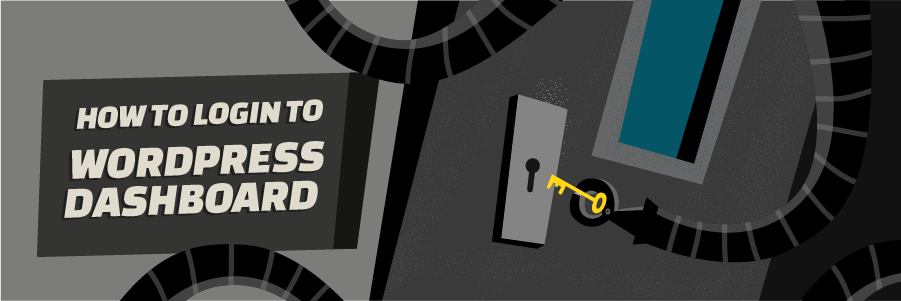
Introduction
In order to start blogging or developing a website in WordPress CMS we need to login to our dashboard, in this tutorial you will learn how to login to your WordPress administrator area.
IMPORTANT: WordPress administrator dashboard login credentials are set during WordPress installation. They are different and not the same as for your hosting control panel.
In order to start blogging or developing a website in WordPress CMS we need to login to our dashboard, in this tutorial you will learn how to login to your WordPress administrator area.
IMPORTANT: WordPress administrator dashboard login credentials are set during WordPress installation. They are different and not the same as for your hosting control panel.
What you’ll need
Before you begin this guide you’ll need the following:
- WordPress CMS installed
- WordPress Admin login details
Step 1 — Locating WordPress Dashboard
If you have installed WordPress on the root of your domain (in public_html folder of your hosting account) then to access your WordPress Admin Area you should use this link: yourdomain.com/wp-admin
IMPORTANT! If you have installed your WordPress CMS on a folder called wp on your domain you would need to go to yourdomain.com/wp/wp-admin
After you have located your WordPress Dashboard you will see a screen like this:

Step 2 — Accessing WordPress Dashboard
Now, in order to get into the WordPress administrator area, you should login:
- WordPress Username – username you set up when you were installing WordPress.
- WordPress Password – password you set up when installing WordPress.
IMPORTANT! If you have ticked the box on “Send me installation instructions via email” when installing WordPress, you should be able to locate your password in that email.
If you have entered required information please press on Login.
After you have successfully logged in, you will see the WordPress dashboard:
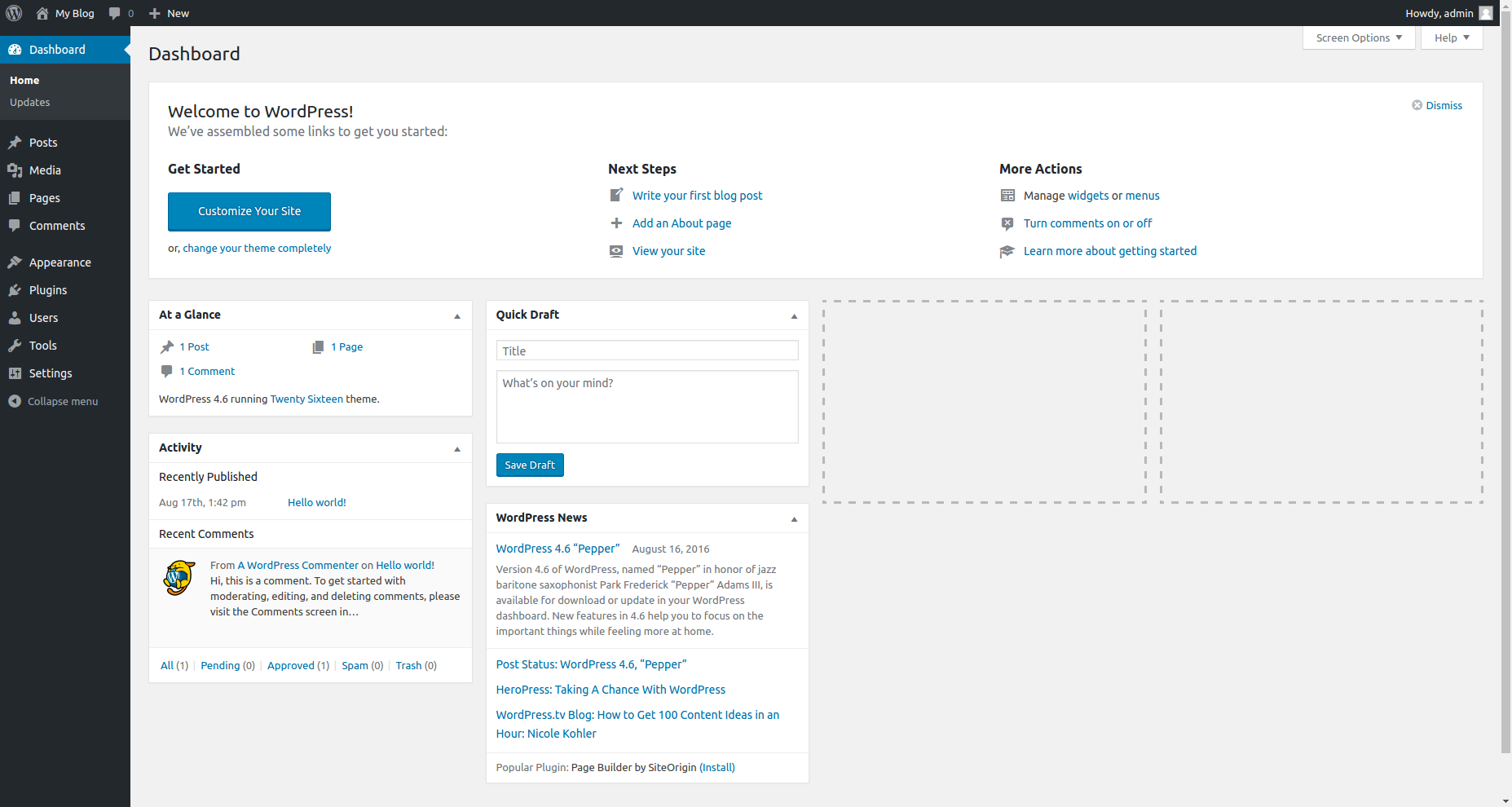
Step 3 – Troubleshooting Access Problems
Sometimes administrators experience various issues while trying to access WordPress admin dashboard. Below you can find the most frequent issues and their solutions:
Using Incorrect Password
If you entered the correct email address during WordPress installation, simply hit Lost your password? link located below login form, enter your username or email address and a new password will be sent to you.
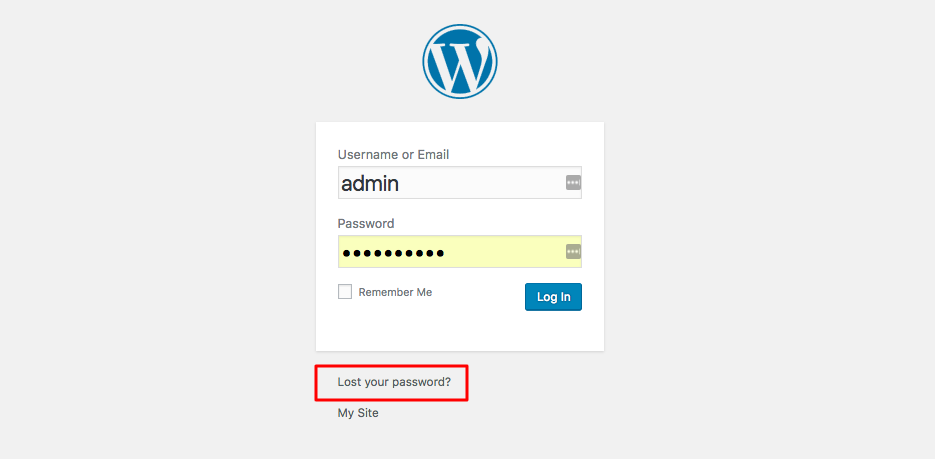
Do not worry if you cannot reset WordPress password via email reminder. Yet another way to reset it is to manually change user_pass field using phpMyAdmin.
Using Incorrect Username
Just like password, administrator username can be easily changed by editing user_login field. Step by step tutorial how to do this can be found here.
Conclusion
Congratulations, now you will be able to login to WordPress dashboard and create, develop, edit your website and install various plugins, templates.


No comments:
Post a Comment